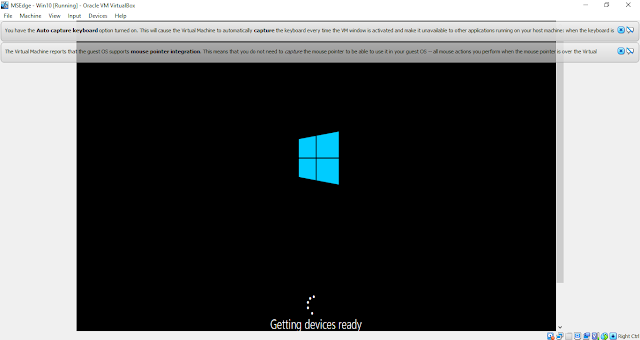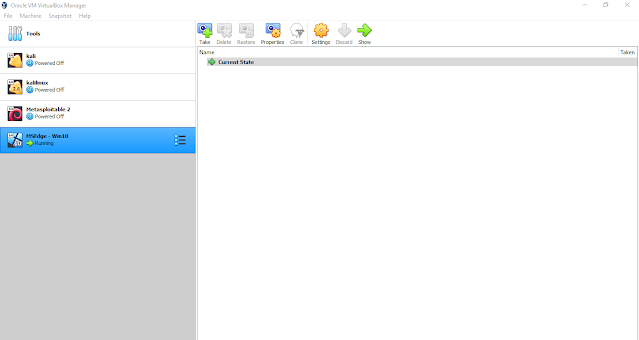Windows providing us free virtual machine of windows 10. So first download it from the below link.
From here select VirtualBox.
After Downloading the file extract and open it.
Then it will automatically open into the Virtual Box.
Then it will ask for import the above settings into your Virtual machine, click import.
Then your Virtual Machine is ready. before running it check the settings and set it to the correct configuration which is according to your system.
I set the RAM into 2GB because I have only 6GB RAM.
Network set into NAT because it helps to pen testers to check network hacking inside the virtual box. It concider the all VM's in a single network.
Now click Start.
We are done. Windows is loading.
The Password is "Passw0rd!"
This VM will expire in 90 days. So take a snapshot for further use.
Select snapshot > Take